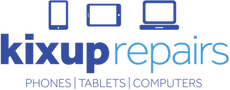Have you ever got a surprise phone or credit card bill and worked out that is from a few apps purchased or in-app purchases that the kids have done on your iPhone or Tablet?
Well luckily, there is a way to stop them doing this and be sure that you don't have to worry about a huge bill again.
I can hear you screaming out "Andrew, tell me how to stop it!".
I won't hold back anymore.
We do this through iPhone Restrictions.
Restrictions is a little known feature that can save you from losing a lot of data, and save you a lot of money!
Here's how to set it up:
- Open Settings > General > Restrictions
- You will be prompted to enter a passcode. Make sure this is not the same as your normal passcode you use to unlock your phone, as your kids probably already know this one
- To stop them installing unwanted apps without your permission, turn off 'In-App Purchases' and 'Installing Apps'
- If you don't want anyone deleting your apps, you can also switch off 'Deleting Apps'
There are many other settings you can change here within iPhone Restrictions.
You can restrict app and iTunes downloads to an age appropriate to your kids based on the app rating.
Now give it a go and protect your phone, and your credit card bill!